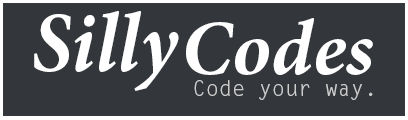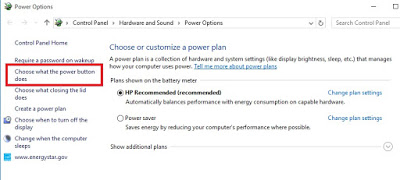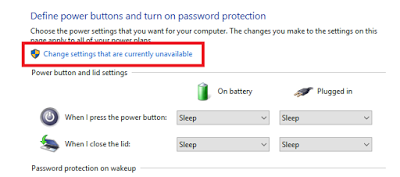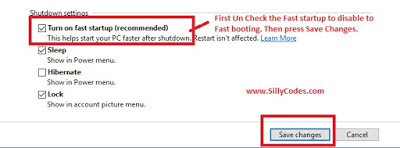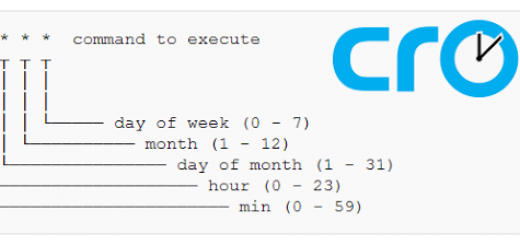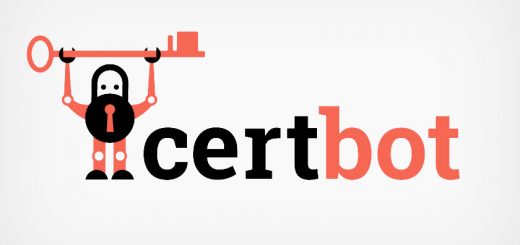How to Enable or Disable/Turn off Fast boot or Fast Startup in Windows 10 and Windows 8.1
Steps to Turn off Fast boot:
First of all search for power option like below.
Then press “Choose what the power button does” button from left menu. please see the image below for more details.
Then you will be presented with power settings page. Shutdown settings are not available for Normal System user. We need Administrator privileges to access those options. So Press the “Change the Settings that are unavailable” option like below.
Then go down to the page and you can see Shutdown Settings. You can also see “Turn on fast Startup” recommended options Un-Check for Disabling fast startup option. You can enable it by checking that options. Then press Save Changes button.
That’s it, You are Successfully Disabled Fast Startup.
Note: Disabling Fast Startup will Increase your Computer’s Boot time.