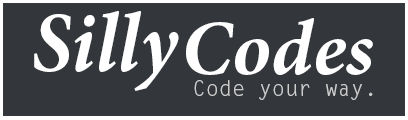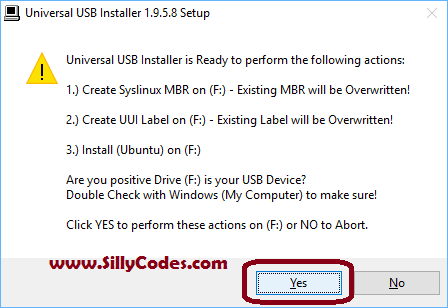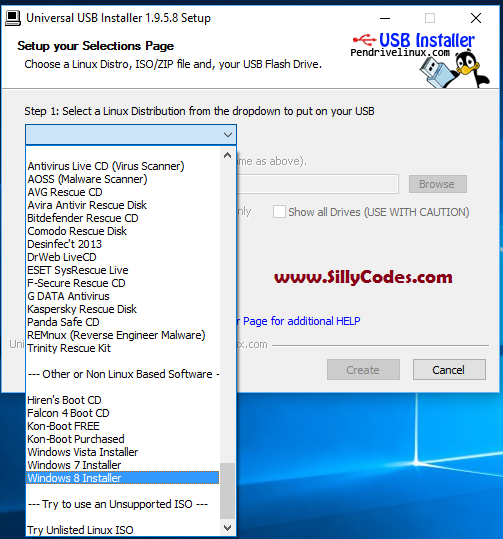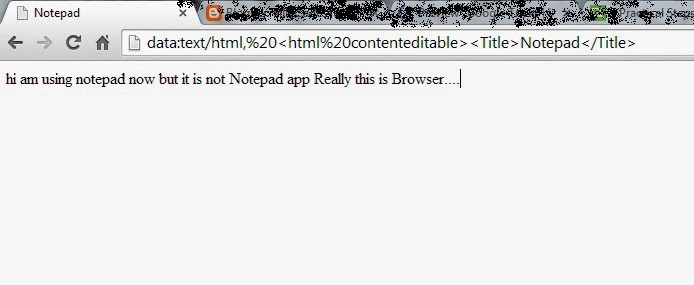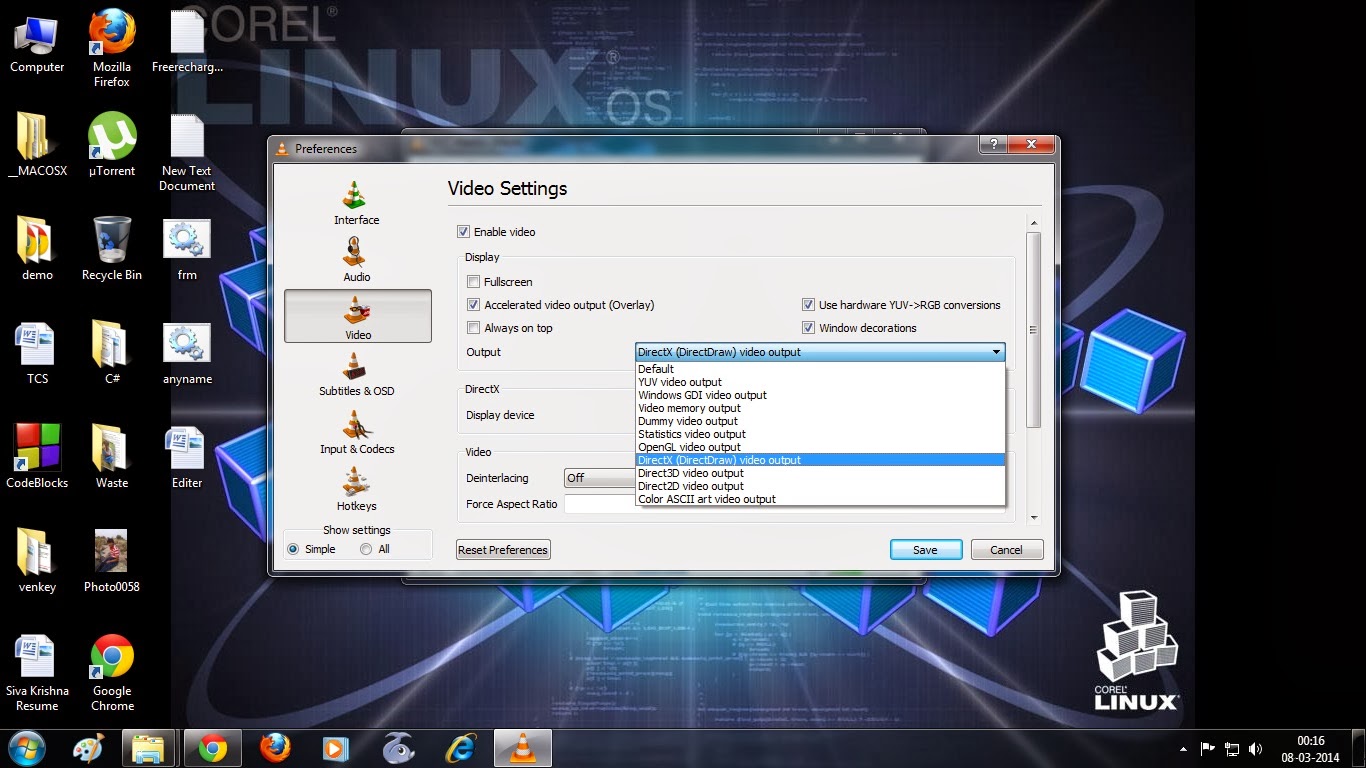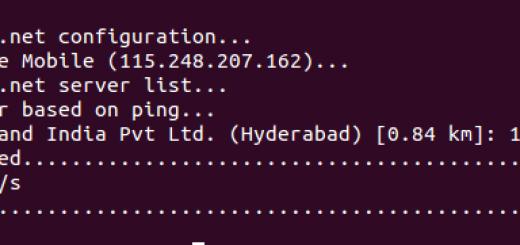How to Make a bootable Ubuntu Linux USB drive on Windows 10/8.1/7
Making Bootable USB stick in windows is an easy task. All we need is ISO file of your desired Operating system and one empty USB stick and one software called “Universal USB Installer” from Pendrive Linux website. There many other Softwares to make Bootable USB drive but this one is my personal favorite, I am using it from the last couple of years and It never disappointed me and works like a charm. Let’s start.
Download the Ubuntu(your desired OS) ISO:
Point your browser to Ubuntu official website and go to download page and download latest ubuntu Desktop ISO. Follow below link to download Ubuntu 16.04 desktop ISO.
Download Universal USB Installer :
Go to the following website and select the universal USB installer.
Now you will be presented with the screen where you can download the UUI, Click on the download link and wait for the program to download.
Making Bootable USB using Universal USB Installer aka UUI:
Once the software is downloaded then double click on installer. It will ask you to accept the software license agreement click on “I agree”.
Then you will be presented with selection page, All you need to do is “Select your Linux Distro”, “Select ISO file” and “Select the USB drive” and Hit on “Create” button.
Here I am trying to make Ubuntu 16.04 USB stick so I am selecting Ubuntu on the distro selection option. Then select the desired ISO file, In my case, it is Ubuntu 16.04 that I downloaded in the first step. Then we need to select the USB drive. Select the appropriate USB drive and Click on the “Create” Button. Please see the below image for more details.
Once you click on create button, One screen will pop up showing the summary of what is going to happen, Clearly read the summary and Click on “YES” if you’re ok with the actions.
Then the Bootable USB drive creation will start, Wait until it finished.
Congratulations, Now you have “Bootable USB drive of Ubuntu 16.04 (or whatever OS you used)”.
You can use this USB stick to install Ubuntu 16.04 OS.
Bonus Tip :
We can use this Universal USB Installer to create Windows Bootable USB drives also. All you need to do is selecting the Windows Operating system in the dropdown of “Distribution selection” page. Please see the below image for more details.
Follow below Article to Install the Ubuntu 16.04 LTS.
Step by Step guide to Install Ubuntu 16.04 LTS.